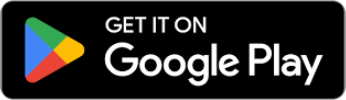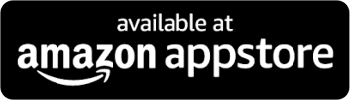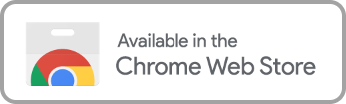Playback settings may not seem like an important function on streaming platforms, but a quick Google search will show customers yearning for it. Some want it to watch movies and shows at faster speeds to save time, while others see it as a tool to help with buffering. To change playback speed on Disney Plus, those needs go unaddressed.
Can I Change the Playback Settings on Disney Plus?
Speeding up or slowing down a movie on Disney+ may seem like an arbitrary feature that some people just want, but research is what pushed streaming giants like Netflix to integrate it. While it is true that some people prefer watching movies and shows at faster speeds to save time, both the National Association of the Deaf and the National Federation of the Blind consistently state that having the ability to slow titles down helps reading subtitles and being able to play them faster helps visually impaired people understand and appreciate audio more.
With the fact that so many users want this feature, it’s surprising that Disney Plus app settings don’t have a way to adjust playback speeds.
What to Do if Disney Plus Playback Speed is Higher than Normal?
Since there is no feature to slow or speed up a title on Disney, it can be frustratingly surprising when movies and shows are suddenly playing faster than they’re supposed to. A Disney Plus high playback speed can happen though, it has been reported many times by users, but it can’t be fixed when there are no tools to do it with. Luckily, troubleshooting Disney Plus speed issues has led to some tactics users can use.
For fixing abnormal playback on Disney Plus, try these approaches:
- Check your connection: Low download speeds or inconsistent WiFi connection can impact a title being streamed.
- Installation error: If the higher speed is only happening on Disney then it could be because it didn’t install properly or didn’t update correctly. To fix this, uninstall Disney and restart the TV. Reinstall Disney and re-login.
Third-Party Solutions to Adjust Playback Speed on Disney Plus
While Disney + hasn’t kept up with other platforms and their ability to speed or slow titles, there are third-party solutions for Disney Plus. For instance, Video Speed Controller is a Chrome extension that works with Disney. After downloading it, press “D” to increase the playback speed, but there are also other shortcuts:
- S – decrease playback speed.
- D – increase playback speed.
- R – reset playback speed.
- Z – rewind the video by ten seconds.
- X – advance video by ten seconds.
- V – show/hide controller.
While it’s good to know you have options, what about the other features Disney lacks, like a profanity filter? We at Enjoy Movies Your Way provide families streaming superpowers via our AI language filtering software and visual scene filtering software, enabling users to:
- Choose the level of non-graphic violence (fighting without blood or bruises)
- Selecting the level of graphic violence (fighting with physical marks and blood)
- Sexual content
- Adult themes (subject matter)
- Drug content
Besides removing inappropriate content from titles, no matter the platform, we empower people to no longer wait for streaming services like Disney to provide what some people need and so many want:
- Ad Skip Queue: if bound to an ad tier, you can skip the commercials using our virtual “DVR”
- Playback Speed Control: speed up or slow down your playback and see how much time is left in a show
- Tag Mode: One of our biggest customization benefits! Create your own filters for movies and shows, and even share them to help other families enjoy movies their way.
Rather than looking at the options on Chrome to help watch titles the way you want, explore our program and discover all the tools to help you Enjoy Movies Your Way.