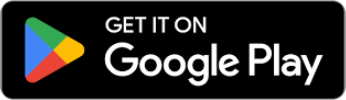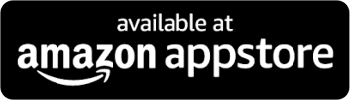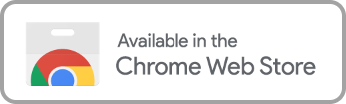Amazon Prime may have the largest title library of all the streaming services and the only one families can rent from, including early releases of every genre. With such a wide variety of choices and the amount of accessibility kids have to all of them, content filters become essential. They’re not just important for quickly finding the movie or show you’re looking for but also to ensure kids don’t watch what’s inappropriate.
So, how do parents filter movies on Prime and restrict their children’s access?
Does Amazon Prime Have Filters?
Many streaming platforms offer parents ways to restrict access to movies and shows, but Prime Video filters are lacking in the department. Like other platforms, Amazon Prime depends on the Motion Picture Association of America’s (MPAA) movie ratings and TV show ratings to determine which age group can watch what, but those are ultimately a parent’s decision and don’t include the different values families have regarding content.
These MPAA ratings Prime Video ratings combine them into levels:
- General
- Family
- Teen
- Mature
These recommended audiences are the categories for viewing restrictions, essentially the only parental control offered.
Set Up Amazon Prime Parental Controls
To activate Amazon’s version of parental controls and enable viewing restrictions, follow these steps on a computer:
- Navigate to Prime Video Settings
- Choose “Restrictions”
- Select an age restriction and the devices they apply to
- Click “Save”
The chosen devices won’t allow any profile within that age group to watch shows or movies that fall within it via the MPAA ratings. Unfortunately, that is the only measure of restriction Prime has in its settings.
Create Amazon Prime Video Pin
Kids, especially teenagers, may not like having restricted video access, though that may be what’s best for them. To help combat children removing parental control settings there is the Amazon Prime Video PIN, essentially security measures that prevent anyone who doesn’t have the code from changing any settings. To set up a PIN, the main account holder should follow these steps:
- Go to the “Your Profiles” page
- Click “Edit Profile” and then choose the account holder’s profile.
- On the edit page, click “Manage” which can be found next to “Account PIN and locks”
- If prompted to, enter your Amazon account details
- On the “Account PIN and locks” page, click “Create”
- On the “Create Account PIN” screen, enter a PIN that you will remember
- Click “Continue”
It’s important to note that profile PINS applies across all devices but viewing restrictions will only apply to the devices that were selected.
Filter Movies: Step-by-Step Guide
Who wants to sit and scroll endlessly on family night to find the right movie that isn’t only entertaining but also appropriate? Filtering movies and shows is a quick way to find what you’re looking for, and to list the options that are more for family-friendly viewing. Amazon Prime has a few filter options to see what is free to Prime members, available in which genre, early rentals, and to purchase. Here is a desktop step-by-step guide to finding the titles you want:
- Below the Amazon shopping navigator is the Prime Video navigation
- Under the “Home” tab lists the general categories to search through: movies, TV shows, and sports
- Under the “Store” tab lists the rent or buy options and the channels available on Prime
- To search genres, choose the “Categories” tab, you’ll find a “Kids” category that is rated appropriate for younger age groups.
Using the search bar:
- Enter the name of a film or type of show/movie you’re looking for
- On the left-hand side of the search result page, there are options for language, subtitles & closed captioning, language spoken, genre, and many others. Unfortunately, there is no search category for MPAA ratings.
Upgrade Amazon Prime Filters
The lack of Amazon Prime filters that can help parents keep their children from inappropriate titles or profanity can be frustrating, but luckily there are advanced filtering programs available that give parents streaming superpowers, like Enjoy Movies Your Way.
We’ve enabled advanced content filtering that does more than block titles or depend on an MPAA rating. We provide parents with customizing filters through our AI language filtering software. Parents can have an improved viewing experience with their family, in line with their values, by tailoring what is seen and heard on Prime for different children at different points in their development, no matter the channel or if rented or purchased.
Discover how we combine filtering options with a tool that not only limits profanity, but violence and other adult themes, and provides an opportunity to share in a community of parents with similar concerns.