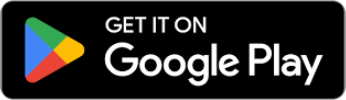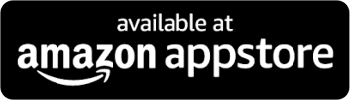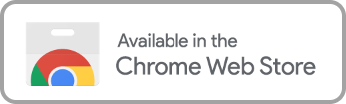Swearing and offensive language have crept into more and more movies and television shows. With streaming content becoming the prime way our children consume entertainment, profanity filters have become an essential tool for parenting. While there are many streaming platforms, Netflix is still the most popular as they’ve expanded increasingly from their original programming.
Since so many families have Netflix, it’s no wonder that so many parents have wondered if they have a profanity filter among their parental control tools.
Understanding Netflix Content Filtering
Netflix has the option to create a “Kids Profile” where parents can:
- Set maturity ratings
- Block specific titles
- Allow locking unrestricted accounts with pins
But is that enough or too limiting, or is it the same as filtering out profanity?
It is a powerful tool to create an account that can only access specific movies and shows. But it’s also based on the MPAA rating, which isn’t always in line with every family. What may earn a PG rating could still include language parents don’t find appropriate for their kids.
So, if it’s such an important issue for so many families, why is it that Netflix’s need for inbuilt profanity filters still needs to be met? The primary problem is that filtering on the platform or “bleeping” out swear words could constitute “altering content,” which violates copyright and would likely revoke any licensing terms if not get them sued.
Use Chrome Browser Extensions and Apps for Filtering
To get around Netflix not having a profanity filter, many parents turn to a Chrome browser extension to help. Chrome’s advanced profanity filter is an excellent tool for families, but the issue is that it only works on a desktop. Chrome doesn’t allow for extensions on mobile browsers, and they don’t apply to televisions. So, it does little to help the situation if your family primarily consumes entertainment on the TV or if your kids are streaming inappropriate movies on their phones.
Netflix Parental Controls and How to Use Them
As mentioned earlier, Netflix has parental controls that can help censor swearing, but only by removing films and TV shows with specific ratings or ones selected by you. While it doesn’t really turn off offensive content across the platform, it’s a tool to utilize and good to learn:
Create Kid Profiles
To create kid profiles on Netflix:
- Select “Manage Profiles” within your account.
- Select “Add Profile.” From there, type the name of the family member the profile is for and select the “Kids” option.
- After clicking “Continue,” the new profile is added.
To change an existing profile:
- Go to “Manage Profiles” and click on the one to edit.
- Under “Maturity Settings,” click “Edit.”
- You will then have to enter the account password when asked.
- Check the box to display the “Netflix Kids” and save the changes.
Lock Your Profiles
If your kids can adjust the settings on their profile, then there is little reason to have them. Fortunately, Netflix offers password protection and profile locks so only adults can adjust profile access.
- Access your account via a web browser.
- Open the “Profile & Parental Controls” settings for the profile you want to lock.
- Change the “Profile Lock” setting.
- You’ll be asked to enter your Netflix account passwords.
- Check the “Require a PIN” box to access the selected profile. Make sure this applies to the account holder’s or parent’s profiles.
Turn Off AutoPlay Previews
Another opportunity to see or hear inappropriate language is through the AutoPlay previews Netflix has. Whether sitting on the main page of your account or a specific choice, Netflix will begin playing a scene or the trailer of the selection. There is a way to deactivate it to take further control over your family’s viewing experience:
- Access your account via a web browser.
- Select your profile from the “Profile and Parental Controls” section.
- Select “Change” for “Playback Settings.”
- Check “Autoplay previews while browsing on all devices.”
- Select “Save.”
You must refresh the device you’re using so the changes are updated.
Access Profile Viewing Histories
Teenagers are notorious for finding workarounds to parents’ rules to limit entertainment on Netflix. While locking profiles and setting up appropriate ones are very helpful, looking at profile viewing histories can help you find the blindspots and ensure your kids only see what is appropriate.
To access your profile history on Netflix, follow these steps:
- Go to the “Account” page via a web browser.
- Open the “Profile and Parental Controls” settings for the profile you want to see the viewing history of.
- Open “Viewing Activity.”
- The list may be limited, but the “Show More” button will list more of what the profile has been watching.
You can also download the spreadsheet list by selecting “Download All” at the bottom of the page.
Stay Informed with Enjoy Movies Your Way
Enjoy Movies Your Way offers a better way to fight access to inappropriate language and content on Netflix by giving parents more tools than removing specific titles or relying on an MPAA rating. With our AI language filtering software, parents can tailor what is seen and heard on Netflix according to what they think is appropriate for their children at different points in their development, from elementary school ages to teenagers.
Learn how Enjoy gives parents streaming superpowers by clicking the home company page below and exploring the many features we offer parents.