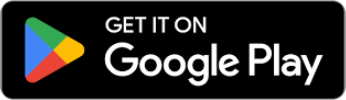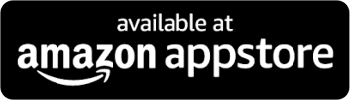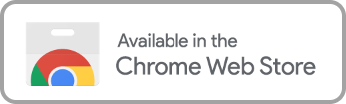Peacock Profanity Filter: Clean Entertainment with Enjoy Movies Your Way
What are Your Five Parental Control Options in Peacock?
Customizing content for family viewing on Peacock is essential to know what to do with kids running around the house. Luckily, Peacock parental control options offer 5 levels of access so that kids of different ages have access to titles that are appropriate for them:
- Little Kids: content that is appropriate for all children (TV-Y)
- Older Kids: content that is considered appropriate for children 7 years and older, which may contain some violence and fantasy themes. (TV-Y7, TV-Y7-FV, TV-G, G)
- Family: content that parents may find inappropriate for young children (TV-PG, PG)
- Teen: content that isn’t suitable for children under the age of 13 (TV-14, PG-13)
- Adult: content that is designed for adults 18 years or older (TV-MA, R, NR, NC-17)
You can set these rating restrictions for individual profiles, helping to ensure that each kid only views the material most appropriate for them.
Enjoy Clean Content
Streaming has made access to entertainment wildly accessible and convenient, which has been great for home bodies or those who despise commercial breaks, but what about the easy access to inappropriate movies and television shows? To help combat kids seeing mature content, many platforms offer parental controls and Peacock is no different in that regard.
How Do You Use Parental Controls in Peacock?
Enabling content restrictions is fairly straightforward to do. For using parental controls in Peacock, follow these steps:
- Log into your Peacock account
- Click your profile in the top right corner of the screen
- Select “Account” in the top right corner
- Go to “Settings”
- Scroll down and toggle “Parental Controls” on
- Select one of the 5 rating restrictions to place on the profile
- You’ll be prompted automatically to set up PINs to ensure only the account holder can adjust restrictions
- Enter a 4-digit PIN you’ll remember and select the “Turn On Parental PIN button.” It’s important to note that the PIN can only be 4 numbers, no letters or special characters are allowed.
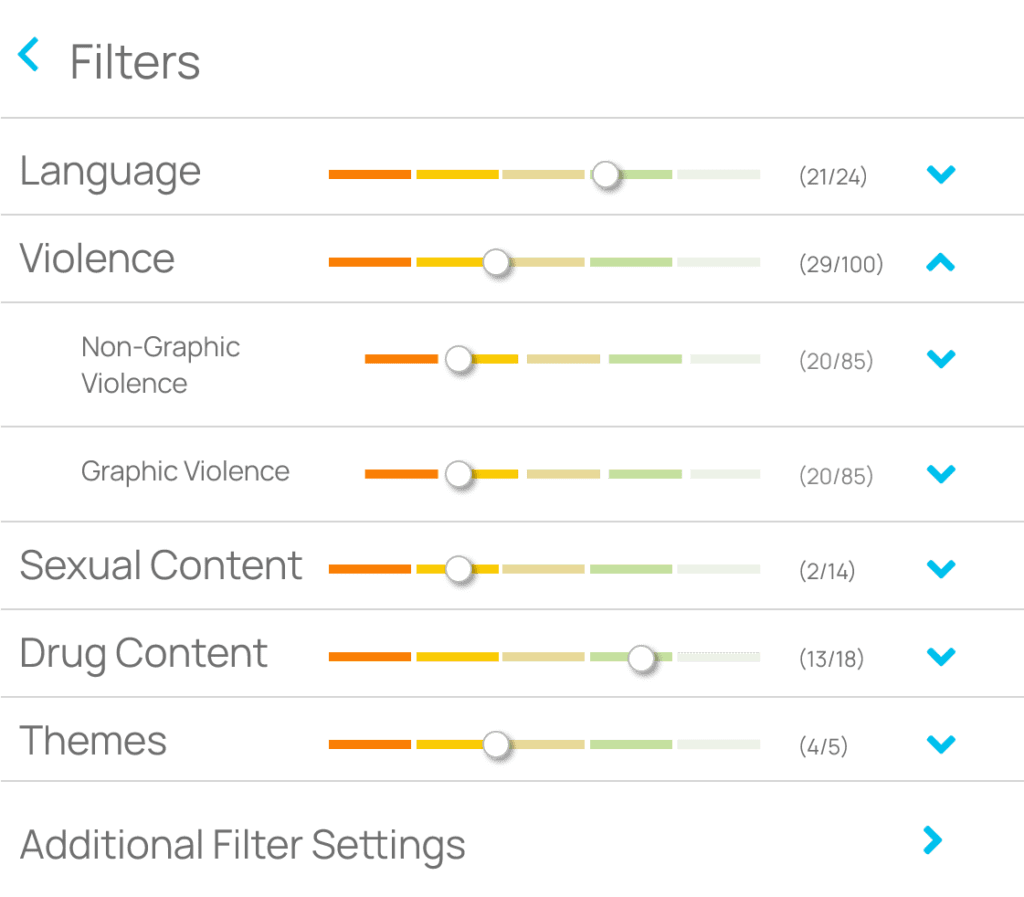
What if You Want to Watch a Show Above the Maturity Rating?
Given that there are several steps to adjust maturity restrictions, it can quickly become a nuisance when wanting to share a show or film with one of your kids. After all, some parents want to watch titles with their family and be able to guide them through them, and explain subject matters or scenes rather than leave them to their own thoughts and misunderstandings.
Remember when you set up a PIN? That can also be used for bypassing parental controls for adult viewing and watching content above maturity rating settings on that profile. All you have to do is select the content you want to watch and enter the PIN you created.
What if You Want to Change the Maturity Rating in Peacock?
Sometimes kids graduate from one degree of age-appropriate content to another, and when it’s time to widen their access to other films and shows, adjusting maturity ratings for profiles is as easy as setting them up. To change the maturity rating in Peacock profiles, follow these simple steps:
- Log into your account
- Click your profile in the top right corner of the screen
- Select “Account” in the top right corner
- Choose “Settings”
- Scroll down, under “Age Restriction” and click “Change TV Rating”
- Select the new rating
- Enter the PIN you created and select “Save Parental Rating”
Expand Your Options with Enjoy Movies Your Way
You may have noticed that the 5 parental control options Peacock provides are based on the Motion Picture Association of America’s rating system (MPAA), and while that is a good tool for parents to use, it doesn’t always reflect the values of a family.
There is another tool for complementing Peacock’s parental controls: Enjoy Movies Your Way. Our software delivers two ways to ensure a family-friendly viewing that is in line with your personal values:
- AI Language Filtering
- Visual Scene Filtering
Our AI program “reads” movies and shows to catch and eliminate profanity based on the filters you’ve chosen. Rather than “bleeping” it out, the word isn’t heard or seen in the subtitles. Our scene filtering behaves similarly, letting users enable filters like:
- Choose the level of non-graphic violence (fighting without blood or bruises)
- Selecting the level of graphic violence (fighting with physical marks and blood)
- Sexual content
- Adult themes (subject matter)
- Drug content
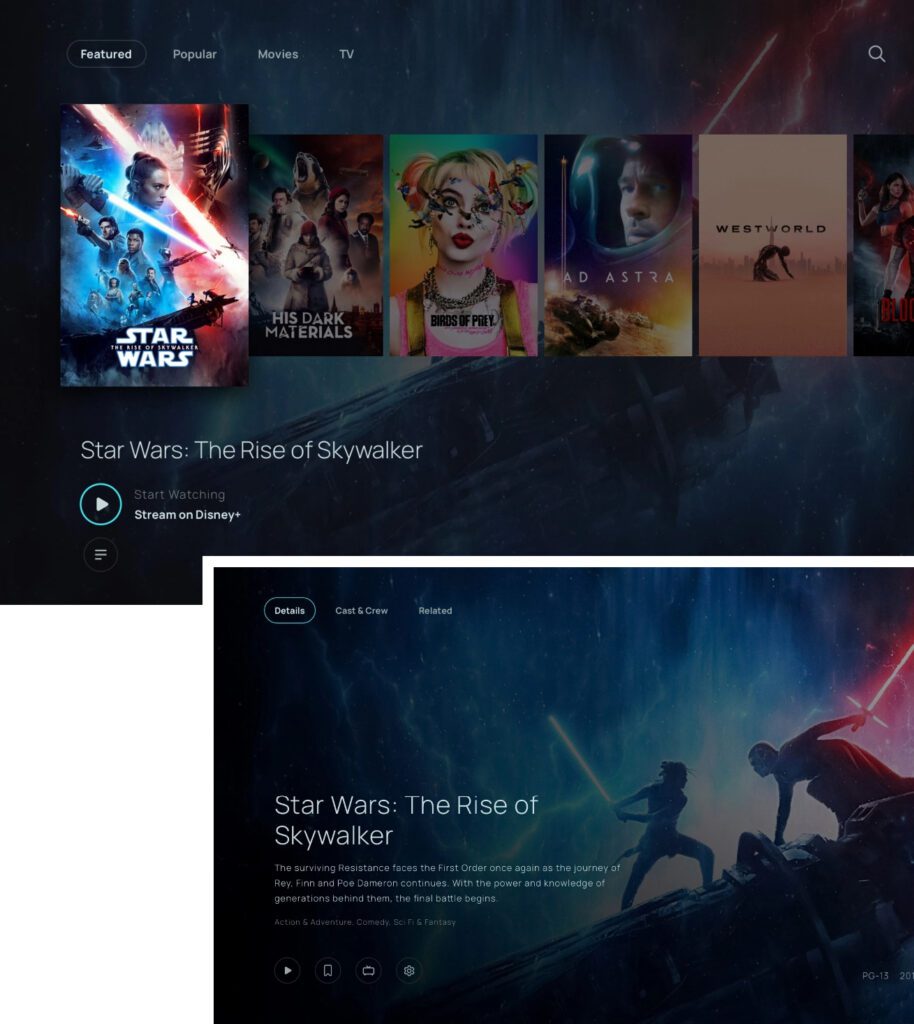
Take control of your watching experience today.
Features and Benefits
Enjoy also provides other tools to create a better experience and to customize titles on any streaming platform they’ve connected Enjoy to:
Ad Skip Queue
If bound to an ad tier, you can skip the commercials using our virtual “DVR.”
Playback Speed Control
Increase or decrease your playback speed and see how much time is left in a show.
Tag Mode
One of our most significant customization benefits! Create your own filters for movies and shows, and even share them to help other families enjoy movies their way.
Get Started Today
Sign Up for the Peacock Profanity Filter
Our goal at Enjoy Movies Your Way is to combat the ease of access to inappropriate material and empower families with easy-to-use tools, from the filtering itself down to our registration process.
Join Thousands of Satisfied Users
Related Articles

Playback Speed Control for Peacock: Adjust Your Viewing Speed Effortlessly
Can You Adjust Playback Speed on Peacock Currently, Peacock does not offer a built-in playback speed control option. Many users have expressed frustration over fast-forward

How to Get Rid of Ads on Peacock: Your Complete Guide
The streaming boom introduced families to watching favorite shows and movies without interruption and whenever they choose, ending video rental stores and chipping away at

Family-Friendly Filters for Peacock
Finding kid-friendly content on streaming services like Peacock isn’t a problem per se; there are tons of fun family movies and shows available, though how