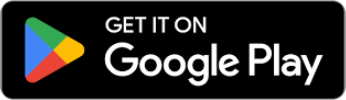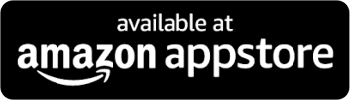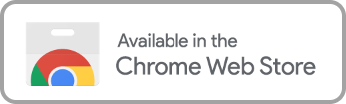Finding kid-friendly content on streaming services like Peacock isn’t a problem per se; there are tons of fun family movies and shows available, though how do parents ensure there are proper filters in place that make sure children are only viewing appropriate content that is in line with the family’s values?
Parents have a few options to choose from, even a tool to make movies and shows family-friendly when they aren’t. Let’s explore a few kid safety controls and tools for content moderation and see if they work with Peacock users.
4 Ways to Filter Peacock for Kids’ Safe Streaming
Whether it’s to better guarantee a fun family night or to make sure your kids are only viewing approved content, parents have options for their parental controls. The ones listed below are a mix of settings available within Peacock and a few programs that can be used for parental control that help deliver clean versions of movies and shows.
Peacock Parental Controls
Parental controls on Peacock have 5 options so profiles can be tailored to an age group or what parents feel is most appropriate for their kids overall:
- Little Kids: content that is appropriate for all children (TV-Y)
- Older Kids: content that is considered appropriate for children 7 years and older, which may contain some violence and fantasy themes. (TV-Y7, TV-Y7-FV, TV-G, G)
- Family: content that parents may find inappropriate for young children (TV-PG, PG)
- Teen: content that isn’t suitable for children under the age of 13 (TV-14, PG-13)
- Adult: content that is designed for adults 18 years or older (TV-MA, R, NR, NC-17)
You can set these rating restrictions for individual profiles, helping to ensure that each kid only views the material most appropriate for them.
Setting parental controls up on profiles is rather easy too, just follow these simple steps:
- Log into your Peacock account
- Click your profile in the top right corner of the screen
- Select “Account” in the top right corner
- Go to “Settings”
- Scroll down and toggle “Parental Controls” on
- Select one of the 5 rating restrictions to place on the profile
- You’ll be prompted automatically to set up PINs to ensure only the account holder can adjust restrictions
- Enter a 4-digit PIN you’ll remember and select the “Turn On Parental PIN button.” It’s important to note that the PIN can only be 4 numbers, no letters or special characters are allowed.
Profanity Filtering Programs
If the parental controls available on Peacock don’t offer the best kid-friendly content for your family or still allow for titles that aren’t in line with what you feel is most appropriate, then there are still other options parents can consider:
Filtering on Peacock with Clearplay?
You may have heard of ClearPlay before, but as a DVD player that allowed users to skip and mute disagreeable content. Now they offer content filtering that allows users to set filter options when streaming movies. While this may seem like a great tool for parents, they have a limited title selection and it’s only available as a chrome extension.
ClearPlay for streamed content can only be used only from a computeron a smartphone or desktop, as a Chrome extension, but you may be able to cast to the TV with Google Chrome. Otherwise, if you want to use Clearplay on the television, you would need their DVD player, which is currently on backorder and only works with DVDs.
Can You Filter on Peacock with VidAngel?
VidAngel connects with several platforms, namely Prime, Apple TV+ and Netflix. The way they filter out inappropriate material is by skipping over scenes that fall within the settings set by parents. There are subsections to these filters, such as “sex/nudity/immodesty” which is broken down into nudity w/sex, w/o sex, sexually suggestive, etc. These settings give greater control with the depth of their filtering options.
VidAngel offers robust filtering options and custom filtering alongside their massive selection of movies and shows on their platform, but it doesn’t work with all streaming services. For example, Disney+ or films produced by Warner Bros, 20th Century Fox, and Lucas Films. Also, VidAngel doesn’t work with live streaming or Peacock.
Super Powers to Filter Streaming Services: Enjoy Movies Your Way
If you’re disappointed that the two other popular filtering services don’t work with Peacock, don’t fret just yet. There is a tool that does and offers more options for concerned parents, Enjoy Movies Your Way. We at Enjoy are committed to giving parents streaming superpowers by delivering two tools to ensure family-friendly content no matter the title you choose, an AI language filtering program to remove profanity and a visual scene filtering program that enables users to:
- Choose the level of non-graphic violence (fighting without blood or bruises)
- Selecting the level of graphic violence (fighting with physical marks and blood)
- Sexual content
- Adult themes (subject matter)
- Drug content
The Enjoy Movies Your Way service is more than language and scene filtering. We offer other tools for families to use that ensure appropriate content, such as:
- Ad Skip Queue: if bound to an ad tier, you can skip the commercials using our virtual “DVR.”
- Playback Speed Control: adjust your playback speed and see how much time is left in a show.
- Tag Mode: One of our most significant customization benefits! Create your own filters for movies and shows, and even share them to help other families enjoy movies their way.
Our goal is to ensure that the entertainment your kids are consuming aligns with your values and what you consider appropriate for them, whether it’s Peacock, Netflix, Hulu, or any other streaming platform you’re using.